Bluetooth allows electronic gadgets like handheld devices to communicate wirelessly. Its list of application ranges from communication between mobile phone and PCs like sending and receiving of files and wireless headset, Car stereo system for mobile phone, wireless control, input and output devices like mouse and keyboard and many more applications.
Configuring the options sometimes is very difficult. Let’s dig more about the topic.
How to access all the settings and options through Bluetooth notification Icon
- Add a Device
- Allow a Device to Connect
- Show Bluetooth Devices
- Send a File
- Receive a File
- Join a Personal Area Network
- Open Settings
- Remove Icon
However if the icons are missing, try to restore the option using Taskbar Notification icon customization.
Right-Click the Taskbar > Properties > go into the notification area group and click the “customize” button
How to access Bluetooth settings through control panel search
Accessing the different options through Start Menu search in Windows Vista and 7
Using Command-line to access “Bluetooth File Transfer” window (also works with Windows XP)
fsquirt.exe
Can’t find and connect to the computer? http://manmaza.blogspot.com /2012/02/allowing-bluetooth-devices-to-find-and.html" target="_blank">Read this quick tip to access the Bluetooth option…
Thanks for reading the article and hope this helps!



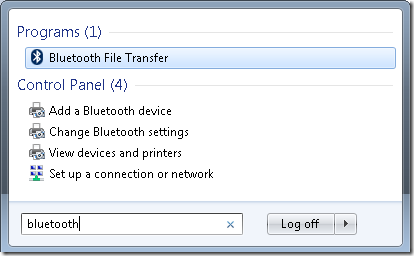
Post a Comment