Good news, the Canadian Galaxy S6 and the Galaxy S6 Edge have finally received the official android 6.0.1 Marshmallow update after waiting for a long time. The new update is being rolled in phases and will take some time to appear as an update notification on your phone. Mobile carriers SaskTel, Eastlink and Videotron are the first in line to receive the OTA update. While Bell and Telus users will have to wait few days more. There's no info when Rogers Galaxy S6 smartphones will receive the OTA.
With the new software update you will be getting all android 6.0 Marshmallow features like Doze mode, enhanced security, better memory management, permission control and many more. If you haven't received the OTA yet and don't want to wait for longer then you can manually update your Galaxy S6 / Galaxy S6 Edge to android 6.0.1.
Note: Download the ROM according to your phone's wireless carrier otherwise flashing wrong software may result in incorrect network reception.
With the new software update you will be getting all android 6.0 Marshmallow features like Doze mode, enhanced security, better memory management, permission control and many more. If you haven't received the OTA yet and don't want to wait for longer then you can manually update your Galaxy S6 / Galaxy S6 Edge to android 6.0.1.
Important Instructions
Below we are giving some important instructions that you have to follow anyway. If you don't read these instructions then you should not use this tutorial. You should read the below mentioned instructions to successfully update your phone without any errors.- Backup your data. Whatever you have stored on your Galaxy S6 you should back it up on your PC. Being a Galaxy S6 user its your duty to backup everything that is stored on your phone's internal storage like messages, call logs, photos, videos, WhatsApp chats data, phone contacts etc. You can use several app data backup apps.
- Make sure that you know the password of your Google account that is currently associated with your phone. If you don't know the password then please do not use this tutorial otherwise you may end up with a permanently locked phone with 'Factory Reset Protection'.
- This tutorial applies to model numbers SM -G920W8 (Galaxy S6) and SM-G925W8 (S6 Edge). Do not try to flash other variants otherwise the phone will get bricked.
- Charge your phone's battery to at least 60%.
- Enable 'USB Debugging' in 'Developer Options'. If 'Developer Options' are not visible then go to 'Settings>About device'. Here tap 'build number' 10 times to unlock 'Developer Options'.
Downloads
- Samsung USB drivers for android phones.
- Android 6.0.1 Marshmallow rom for SM-G920W8 (Galaxy S6): EastLink | Videotron
- Android 6.0.1 Marshmallow rom for SM-G925W8 (Galaxy S6 Edge): EastLink | Videotron | Bell Mobile | SaskTel | Virgin Mobile
- Odin v3.10.7.
Note: Download the ROM according to your phone's wireless carrier otherwise flashing wrong software may result in incorrect network reception.
How To Install Android 6.0.1 On Canadian Galaxy S6 And Galaxy S6 Edge
- Download and install Samsung USB drivers and restart your PC.
- Download the appropriate software update file for your phone and extract it on your computer's desktop via 7-zip or winrar. After extracting you will see a large file (1 GB+) with .md5 extension, this is the software update file which will be flashed on your Galaxy S6 / S6 Edge.
- Also extract Odin on desktop.
- Now switch off your phone.
- Then reboot the phone in download mode by pressing 'power', 'volume down' and 'home' button at the same time.
- Release the buttons when you see a warning. Then press 'Volume up' button to enter download mode.
- Now double click Odin.exe to launch it. The connect your phone to PC via USB cable.
- Wait till odin recognizes your phone. When your Galaxy S6 is connected and identified then odin will return a message '<ID:0/003> Added!!'.
- The field under the 'ID:COM' section will also turn blue which confirms that your galaxy cell phone is identified and is ready to be flashed. See the example image below.
- Click the 'Options' tab in odin and make sure that 'Re-partition' is unchecked. Do not change any other default settings.
- Now check 'AP' then click it and grab the software update file with a .md5 extension from the desktop.
- Wait till odin performs several checks.
- Finally odin will return a message 'Checking MD5 Finished Successfully'. This means that your Galaxy S6 | Galaxy S6 Edge are now ready to be flashed.
- Click the 'Start' button for flashing the phone. Wait for few minutes.
- During this flashing process do not unplug the device.
- When odin returns the 'PASS' message, you can disconnect the phone from PC.
- You have upgraded your Canadian Galaxy S6 to android 6.0.1 Marshmallow.
Troubleshooting
- If odin doesn't recognize your Galaxy S6 then switch off your phone from download mode by pressing the power button.
- Reboot again into download mode then connect it to PC and launch odin.
- If you think that Galaxy S6 |S6 Edge is running slow after updating then do a factory reset from settings menu but not from recovery menu.
- We have already told you to backup your data previously, so factory resetting the device from settings menu will fix phone crashes and lags.
- If your phone gets frozen after the upgrade then read this http://manmaza.blogspot.com /2015/04/how-to-restart-frozen-galaxy-s6-galaxy-s6-edge.html" target="_blank">tutorial to reboot it then factory reset only in settings menu.
Warning
Never perform a factory reset from system recovery mode when a Google account is associated with your phone. If you do this then 'Factory Reset Protection' will be initiated and you will not be able to use the phone for 3 days. Read more about http://manmaza.blogspot.com /2015/12/what-is-factory-reset-protection-google-72-hour-lockout-android-lollipop.html" target="_blank">FRP.
You have successfully upgraded your Canadian Galaxy S6 | S6 Edge to official android 6.0.1 Marshmallow by manually flashing the software update file.
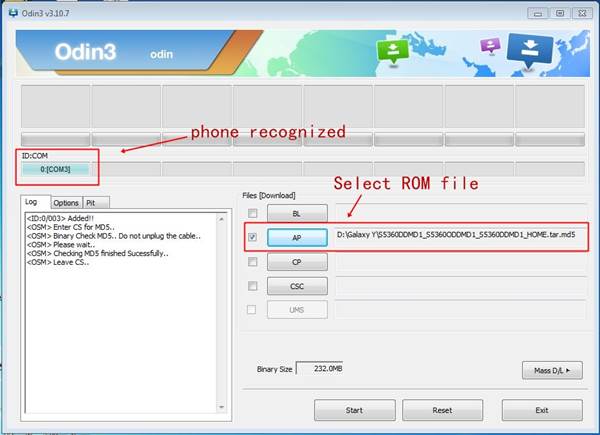
Post a Comment