T-Mobile has recently released the android 6.0.1 Marshmallow update for the Samsung Galaxy S6 and S6 Edge. Verizon and Sprint have already released their respective OTA for the Galaxy S6. While AT&T is on the run. T-Mobile Galaxy S6 users have started receiving the OTA update which weighs 1.3 GB. However not all users will receive the update at the same time.Some of them gets it in the phase while some receive after 2-3 weeks.
After updating to android 6.0.1 you can enjoy all latest android M features on your Galaxy S6 | S6 Edge. The latest features include improved camera functions, doze mode, memory management, app permission controls, new wallpapers, enhanced security and speedy performance. Well if you don't want to wait for the OTA then you can manually flash your Galaxy phone to install android 6.0.1 with software version UVU3EPD1. This is an official update tutorial which applies to Galaxy S6 and S6 Edge.
After updating to android 6.0.1 you can enjoy all latest android M features on your Galaxy S6 | S6 Edge. The latest features include improved camera functions, doze mode, memory management, app permission controls, new wallpapers, enhanced security and speedy performance. Well if you don't want to wait for the OTA then you can manually flash your Galaxy phone to install android 6.0.1 with software version UVU3EPD1. This is an official update tutorial which applies to Galaxy S6 and S6 Edge.
Important Instructions
- This tutorial is meant to be applied only on T-Mobile Galaxy S6 (SM-G920T) and Galaxy S6 Edge (SM-G925T).
- If your phone is rooted then after flashing root access will be revoked and custom recovery will be replaced by stock recovery.
- While troubleshooting you may need to factory reset the device, so it is advised to backup your data. Save photos, videos on PC and use some apps to backup call logs, SMS messages and contacts.
- You should know the password of the Google account that is currently active on your phone. Do not use this tutorial if you don't know the password.
Downloads
- Samsung USB drivers
- Android 6.0.1 Marshmallow rom for Galaxy S6 - USA T-Mobile
- Android 6.0.1 Marshmallow rom for Galaxy S6 Edge - USA T-Mobile
- Odin v3.10.7
How To Install Android 6.0.1 UVU3EPD1 On T-Mobile Galaxy S6 And Galaxy S6 Edge
- Download and install Samsung USB drivers and restart your PC.
- Download the software update file for your phone and extract it on your computer's desktop via 7-zip or winrar. After extracting you will see a large file (1 GB+) with .md5 extension, this is the software update file which will be flashed on your Galaxy S6 / S6 Edge.
- Also extract Odin on desktop.
- Now switch off your phone.
- Then reboot the phone in download mode by pressing 'power', 'volume down' and 'home' button at the same time.
- Release the buttons when you see a warning. Then press 'Volume up' button to enter download mode.
- Now double click Odin.exe to launch it. The connect your phone to PC via USB cable.
- Wait till odin recognizes your phone. When your T-Mobile Galaxy S6 is connected and identified then odin will return a message '<ID:0/003> Added!!'.
- The field under the 'ID:COM' section will also turn blue which confirms that your galaxy cell phone is identified and is ready to be flashed. See the example image below.
- Click the 'Options' tab in odin and make sure that 'Re-partition' is unchecked. Do not change any other default settings.
- Now check 'AP' then click it and grab the software update file with a .md5 extension from the desktop.
- Wait till odin performs several checks.
- Finally odin will return a message 'Checking MD5 Finished Successfully'. This means that your T-Mobile Galaxy S6 | Galaxy S6 Edge are now ready to be flashed.
- Click the 'Start' button for flashing the phone. Wait for few minutes.
- During this flashing process do not unplug the device.
- When odin returns the 'PASS' message, you can disconnect the phone from PC.
- You have upgraded your T-Mobile Galaxy S6 to android 6.0.1 Marshmallow.
Troubleshooting
- If odin doesn't recognize your Galaxy S6 then switch off your phone from download mode by pressing the power button.
- Reboot again into download mode then connect it to PC and launch odin.
- If you think that Galaxy S6 |S6 Edge is running slow after updating then do a factory reset from settings menu but not from recovery menu.
- We have already told you to backup your data previously, so factory resetting the device from settings menu will fix phone crashes and lags.
- If your phone gets frozen after the upgrade then read this http://pinkberrylicious.blogspot.com /2015/04/how-to-restart-frozen-galaxy-s6-galaxy-s6-edge.html" target="_blank">tutorial to reboot it then factory reset only in settings menu.
Warning
Never perform a factory reset from system recovery mode when a Google account is associated with your phone. If you do this then 'Factory Reset Protection' will be initiated and you will not be able to use the phone for 3 days. Read more about http://pinkberrylicious.blogspot.com /2015/12/what-is-factory-reset-protection-google-72-hour-lockout-android-lollipop.html" target="_blank">FRP.
You have successfully upgraded your T-Mobile Samsung Galaxy S6 | S6 Edge to official android 6.0.1 Marshmallow by manually flashing the software update file.
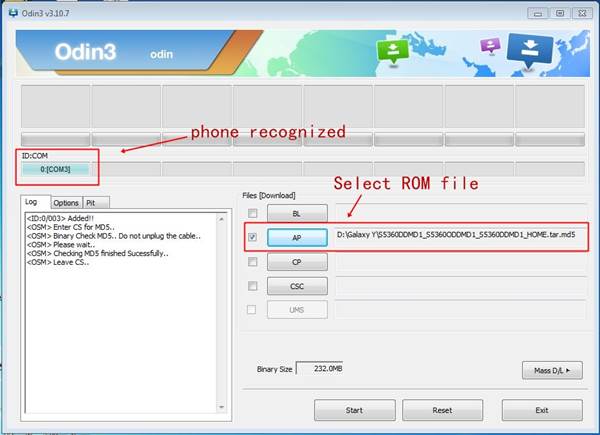
Post a Comment